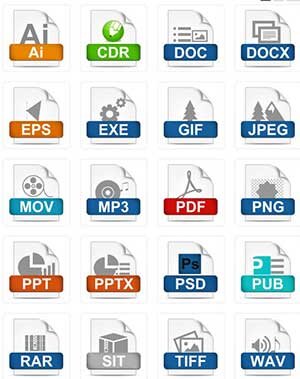Here are the different formats I can provide and the reasons you may or may not want to have them.
tl;dr
I deliver JPEG or PNG-24 files to my clients for web use and TIFF or PDF for print use. I save both the RAW and PSD files for archiving and you can also have those if you want.
You want JPEG for your website if your photos don’t need to have a transparent background. I will make the background color whatever it needs to be. Use this format if it won’t be layered on the website over something that needs to be visible behind it. If it is for your website use 72dpi. If it is for print use 300dpi.
You want PNG-24 if you want to layer images on your website over a background element that needs to be visible. To do this your image will need to have transparency. Or if you want to use the photos in another application to create layered graphics and you want them to be already cut-out from their background so that you can just drag and drop and create without having to mask out backgrounds and other elements. PSD files will also work fo this if you want maximum control and re-editability, but PNG-24 is easy, high quality and lightweight.
You want either TIFF or PDF for printing at 300dpi and your print shop will be able to advise you on which format they prefer.
Below are more details about the most popular image file formats:
RAW
(the actual file extension is different for different cameras. They can be .CR2 for Canon cameras, .ARW for Sony, .NEF for Nikon, and many others) The actual raw image file that comes out of the camera.
Pros: Contains a ton of color data, loads of depth and detail. allows for maximum edibility and quality and resolution and relatively small file size. Also, the RAW editor applications are non-destructive, meaning that you can always go back and re-edit without loss of quality.
Cons: Must have an editor capable of working with RAW files such as Lightroom, Adobe RAW, Capture One etc. Is not able to be displayed in anything other than a RAW editor. Not able to be displayed natively in a web browser.
What is it good for? Going back to the original pure image to start an edit all over again. Proving the authenticity of a photo.
PSD
Photoshop file. (or PSB for very large files)
Pros: Can be discretely layered, meaning multiple elements of the image can be turned on and off, including the background (if it is edited in such a way). You can add elements to the image, in discrete layers, to make a composite. The quality, if edited at 16bit or 32bit, is high and the resolution is generally the same as came from the camera, unless it is cropped. It is non-lossy format, meaning no data is discarded whilst saving, meaning the quality is optimal. Can contain various wide color spaces such as Adobe, CMYK, LAB etc. Can contain extensive metadata.
Cons: Must have Adobe Photoshop to edit. The files can be quite large, up to several gigabytes, if many layers are used. Many of the edits are irreversible, unlike a RAW editor, unless they are done in such a way as to allow for changes or original layers have been duplicated for safety. Not able to be displayed natively in a web browser.
What is it good for? Archiving, going back to make changes and saving other formats from such as TIFFs, JPEGs, PNGs etc. It’s a good format to save as your master file, especially if you also save the RAW image and/or duplicate the original image on one of the layers inside the PSD file.
TIFF
Pros: Similar to PSD files. Can be layered. No quality loss if saved correctly. Can contain various wide color spaces such as Adobe, CMYK, LAB etc. Can contain extensive metadata.
Cons: Also similar to PSD. File sizes can be very large if there are many layers. There are many types of TIFF files, it can be confusing which TIFF setting to save a document as if you don’t know already. Can be lossy or lossless depending on how it’s saved. Not able to be displayed natively in a web browser.
What is it good for? Good cross-compatibility across software. Sending to print shops for printed materials. I prefer saving the master for archiving as a PSD but TIFF is also a valid option for this.
JPEG
Pros: Variable quality. Can be very high quality and larger file size or a little lower quality and smaller file size. Can contain millions of colors. Can be very lightweight on the server/browser load times and therefor better for SEO. Highly compatible with multiple applications.
Cons: Is a lossy format, meaning that data is discarded when saving. Can’t go back to original quality. Can only contain the RGB color space.
What is it good for? Saving relatively small file sizes for fast loading of pages in web browsers, leading to better SEO and user experience.
PNG-24
Pros: High quality, lossless, and able to be displayed in all web browsers. Can contain millions of colors. Can have transparent areas in the image, so that you can layer it in a web page or use in an editor to layer images in a composite without having to cut-out the background. Highly compatible with multiple applications.
Cons: Filesize is larger than a JPEG. More weight on the server/browser load times. Can only contain the RGB(A) color space. Limited XML Metadata features.
What is it good for? High quality web images when transparency is needed. High quality image parts with transparency when needed for use in compositing layouts and graphics for various projects in various applications. (note PNG-8 is not for photos. it is a variation of PNG-24 which supports only 256 colors, like a GIF)
GIF
Pros: Small file size. Can be animated. Can have transparency. Lossless compression format.
Cons: Contains only 256 colors. Not good for photos. Not good for any graphic with a gradient.
What is it good for? lower quality animations. Graphics with high contrast and no gradients. Web assets that need transparency but that must be extremely small file size. PNG-8 is similar but better for small icons and logos.
SVG
Pros: Scalable without rasterization (no pixel restriction). Relatively small file size compared to possible screen-size. Can be animated. Great for vector based graphics.
Cons: Not compatible with some older browsers. Not really good for photos. A complicated SVG can put some load on the browser (client-side computer processor)
What is it good for? Vector (not photo) based graphics that need to scale for different screens. Like logos and such. Ok for animations. Only for when you know the browser will support SVG. Not really for photography.
Pros: Can be lossless or lossy, Can contain a lot of searchable metadata. Can be password protected. Can contain multiple pages in one file.
Cons: Adobe Acrobat required for editing. Is not a standard for archiving photography. Options for saving can be confusing.
What is it good for? sending files to printers. Sharing layouts with other graphic designers. Layouts with Images that contain selectable text. Saving a version that you do not want edited or a version of a layout that you want to be displayed exactly as intended.
The upshot is, different formats are good for different uses. There is no ideal format for every case. Knowing what you need the image for is key to making the correct decision. If you need help creating a long term plan to manage your digital image assets contact me through this site and I’ll personally guide you.